Many smart individuals are exploring ways to use Chat GPT for Twitter to energize their efforts and maximize their results!
In this article we will show you how to use Chat GPT for Twitter, in order to dramatically increase Twitter engagement and grow your audience faster!
Note: Due to the recent API changes from Twitter, this method is not anymore working.
Why using Chat GPT for Twitter is revolutionary
In the era we live in, it is all about the end-goal and engaging with your community on Twitter, can be time consuming.
But now that ChatGPT is here, we’re back to focusing on our goals.
On Twitter, we want to be able to identify users who are interested in sticking around and talking to us.
And to find them as soon as possible, we should be able to talk to as many of them as possible, in the shortest amount of time.
Let’s see how we can do that!
How to Actually Use Chat GPT for Twitter
We wanted to come up with a tool that would allow us to use ChatGPT to increase engagement, without being perceived as a bot or as spammy.
So we created Promptmate.
Promptmate allows us to run bulk queries using a CSV upload and integrating external URL data. The results are astonishing!
Let’s go through each step to show you how to use Chat GPT for Twitter and grow your community with Promptmate.
Step 1. Add your Input
First thing you need to do is open a new Google spreadsheet doc.
In one column, add every Twitter username that you consider part of your target audience.
Next, download the spreadsheet in CSV format.
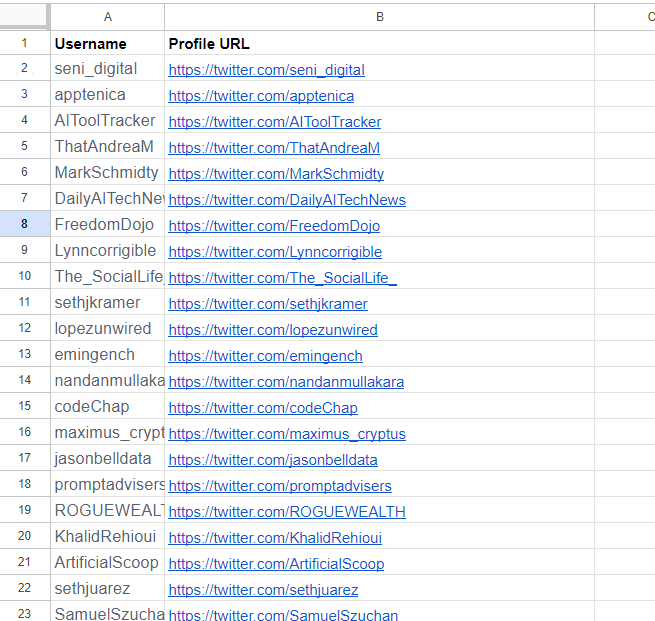
Step 2. Go to Promptmate and under “My Queries”, click “Add Query”. Simply drag and drop or browse your CSV file. Once the CSV is uploaded, click “Save & Add Prompts”.
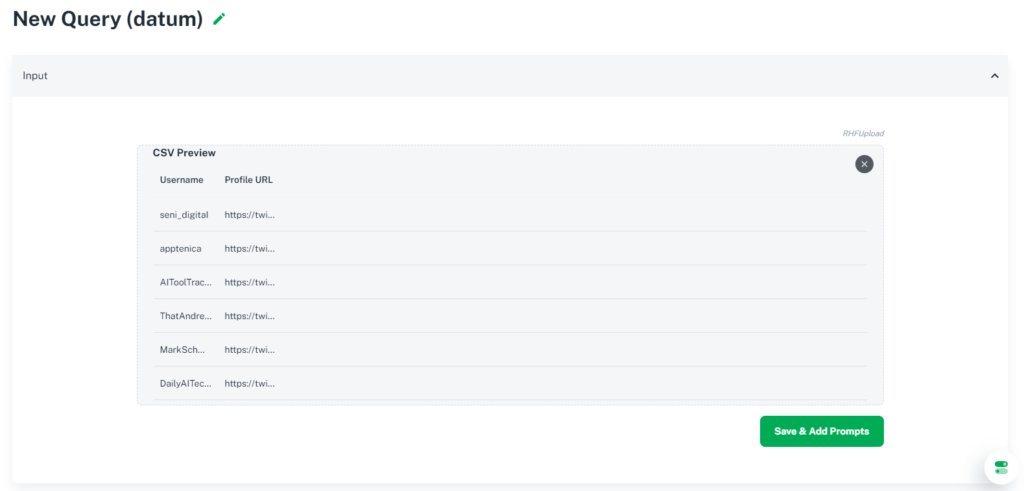
Next, In the “Prompt” field, write the prompt which will be sent for each line of input to ChatGPT.
Use variables based on the “Input Fields”, in the prompt.
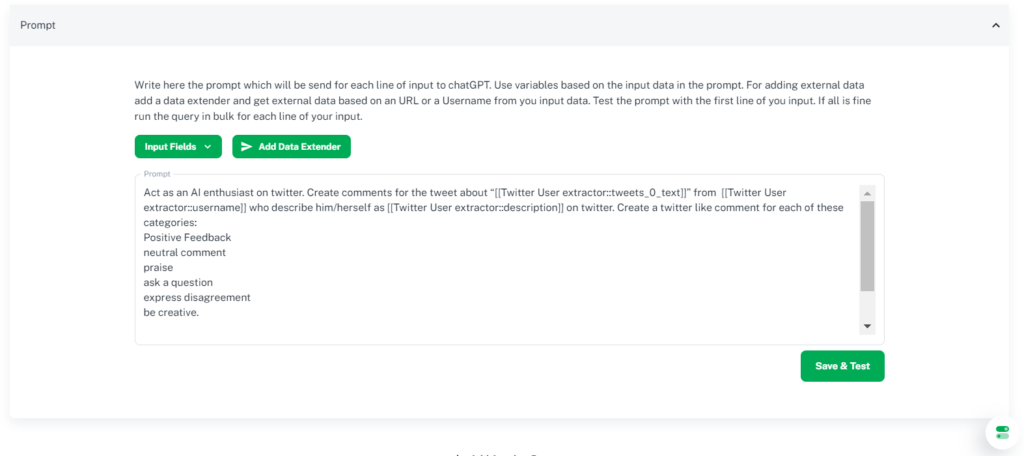
Here is the Prompt that we used:
“Act as an AI enthusiast on twitter. Create comments for the tweet about “[[Twitter User extractor::tweets_0_text]]” from [[Twitter User extractor::username]] who describes him/herself as [[Twitter User extractor::description]] on twitter. Create a twitter like comment for each of these categories:
Positive Feedback
neutral comment
praise
ask a question
express disagreement
be creative.
Write in a Casual, enthusiastic tone. Don’t overact.
In addition, write 2-3 tweets used to retweet the tweet from [[Twitter User extractor::username]], mention [[Twitter User extractor::username]] in tweet.”
Step 2: Add External Data
To add external data, click on “Add Data Extender” and get external data based on an URL or a ‘username’ from your input data.
For this specific use case, we will use the “Twitter User Timeline Extractor”.
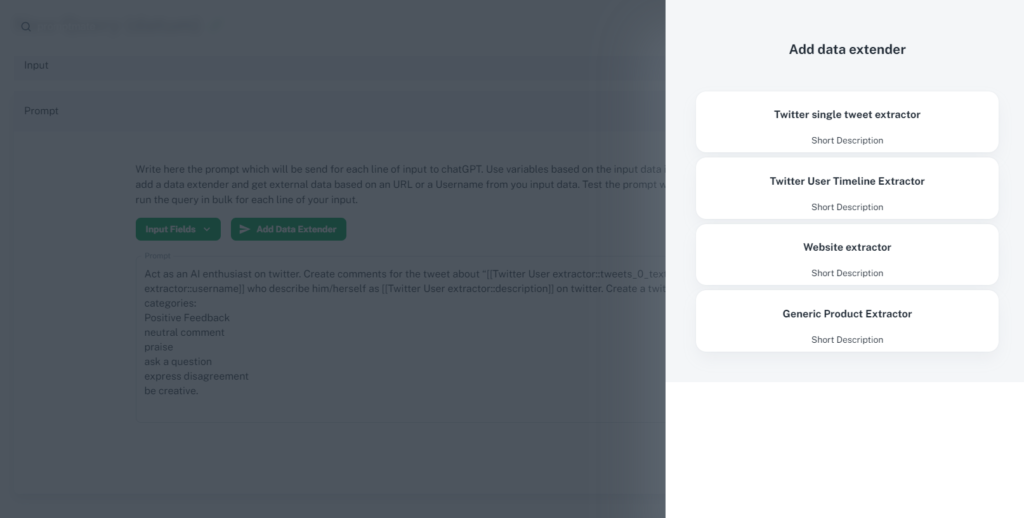
Configure ‘Twitter User Timeline Extractor’ by adding a Data Extender name and add the data fields of your CSV.
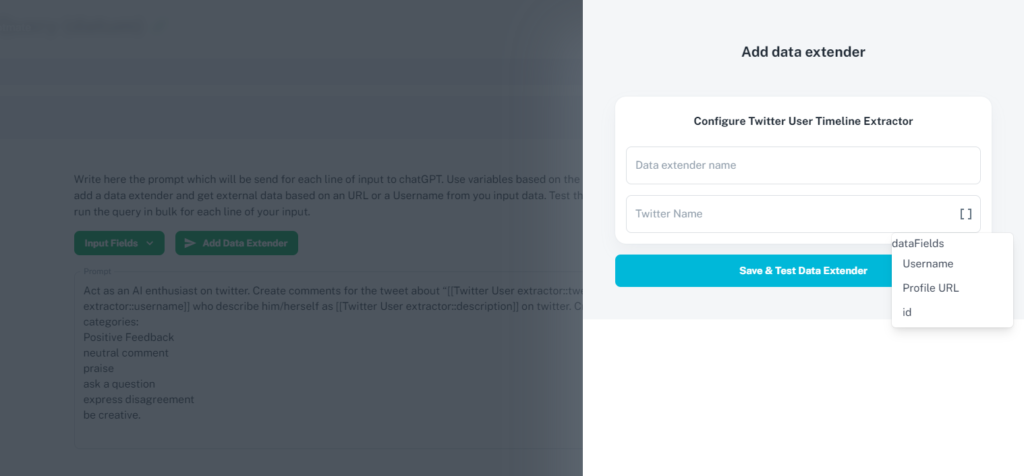
In our case the Data Extender name will be “Single Tweet Extractor” the data field is “Username”.
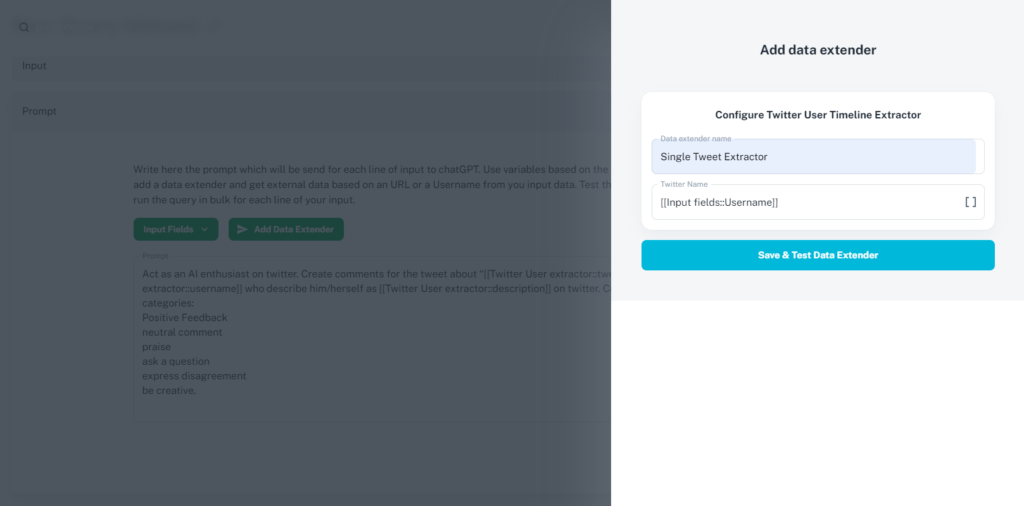
After that is done, go ahead and click “Save & Test Data Extender”.
Test the prompt with the first line of you input. This is what the result will look like, when ran correctly.
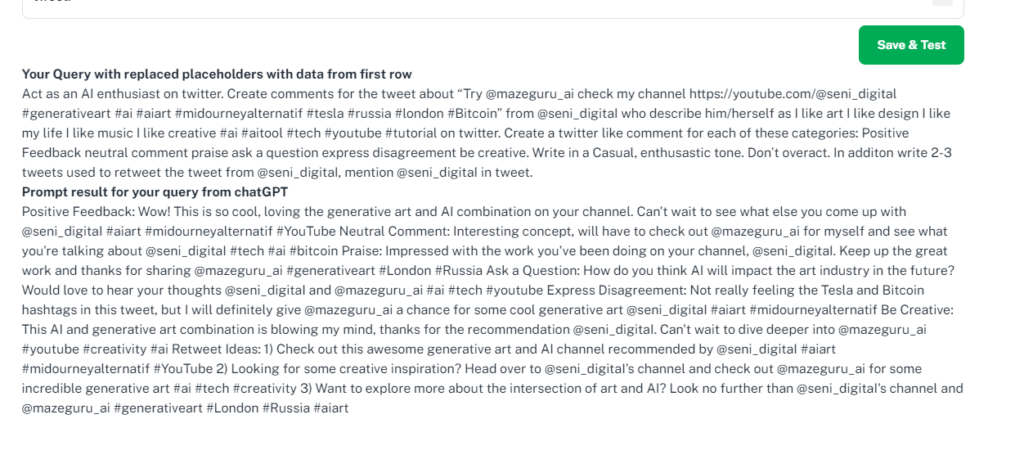
If everything works correctly, run the query in bulk for each line of your input. To do that, simply click on “Run Bulk Query”.
You can also Save your prompt as a template to use again in the future.
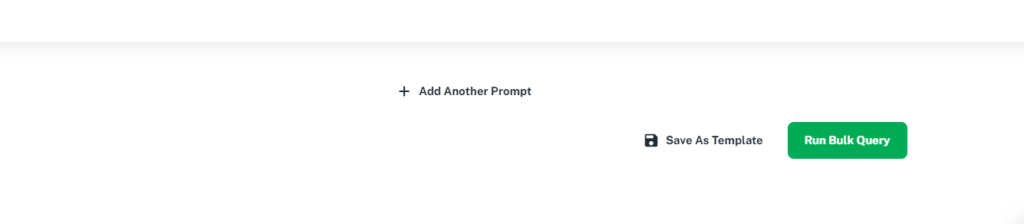
Step 3: Download Your Query Result
Wait for your Query to be completed and download it by clicking “Export”. You can choose between CSV or Print (PDF).
You can also customize it by selecting your favorite columns and turning off the ones you don’t need. To do this click on “Columns” and then toggle on the ones you want and turn off the ones you don’t want.
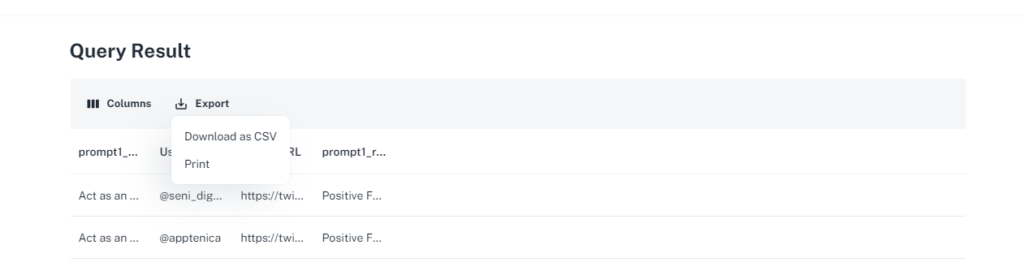
This is what the CSV file will look like, in the final result:
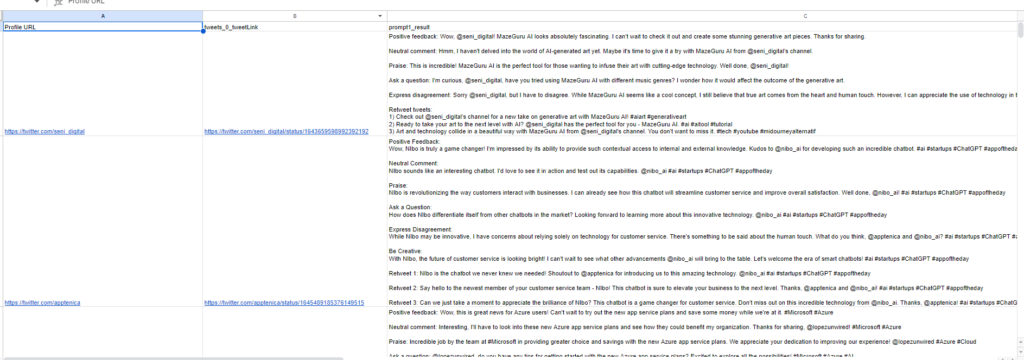
Time to Engage on Twitter
Simply import the CSV downloaded from Promptmate into a Google spreadsheet, and keep that open in one tab of your browser.
Next, in the “Tweet Link” column, simply click on the post URL that will open on another tab, and switch back and forth between the two tabs, to engage on Twitter. Execute these 3 simple steps:
1. Copy your favorite ChatGPT generated reply
2. Click on the Twitter post URL to open it
3. Paste your reply.
Do this for all the users in your CSV list that you wanted to engage with.
This way, you will have personalized engagement for each one of your favorite users, with no risk at being perceived as a bot and also no risk in getting shadow banned.
If you own a brand new, recently created Twitter account with less than 500 followers, do this in a moderated way in the beginning.
This will make sure your account doesn’t get shadow banned.
To specify your targeting even more, you can also order your columns based on the number of followers, number of replies on the tweet, user location, etc.
Optimizing your prompts to use Chat GPT for Twitter
By engaging on Twitter via Promptmate, your engagement and community will dramatically grow.
Therefore it is important to track your results.
Use a spreadsheet to track the performance of each reply, number of likes, number of replies, number of followers, number of DMs received, etc.
Notice what replies are working the best and optimize your Prompt commands on Promptmate.
That way, you can instruct ChatGPT to generate the type of replies that are bringing in the best results!



